ChatGPT, OpenAi and Dall-E 3 Image Generator
Welcome to the “Free Dall-E 3, ChatGPT and OpenAi Image Generator” Chrome extension! This extension lets you easily generate AI images using the powerful ChatGPT and OpenAI image generation tools. With this extension, you can add commands and create unlimited AI images effortlessly.
Extension Features:
✅ Easy Keyword Input: Simply add Keyword to generate images.
✅ Unlimited AI Images: Create as many AI images as you need without any limitations.
✅ User-Friendly Interface: Intuitive and easy-to-navigate design for a seamless experience.
✅ Fast Dall-E 3 Image Generation: Get your AI-generated images quickly and efficiently.
✅ You can filter Image quality like: HD or Standard
✅ Have 3 Size, like: 1024X1024 , 10244X1792, 1792X1024
✅ Have 2 Styele, one is ‘VIVID’, another is ‘Natural’
✅ You do not need to enter any Command or Prompt, Cause this extension already have prompt , so you just need to enter keyword. Thats it
Note: You must Enter your Openai API Key Before click ‘Generate Image’
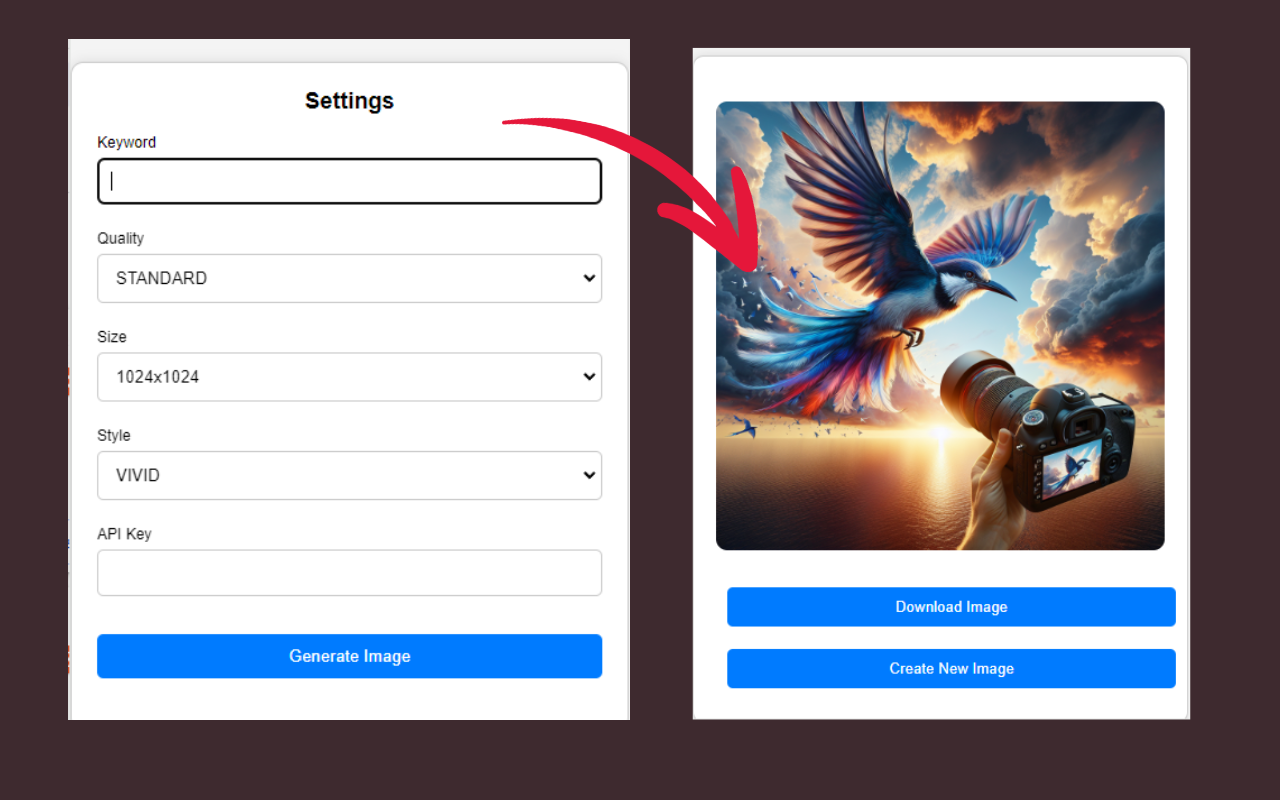
How to Get an OpenAI API Key:
➡️Step-1: Create an OpenAI Account
If you don’t already have an OpenAI account, navigate to the OpenAI website. Here, you will see a “Sign Up” button at the top right corner of the website. Click on it and fill in your details to create an account.
➡️Step-2: Verify Your Account
After signing up, you’ll receive an email from OpenAI to confirm your account. Open this email and click on the verification link. This step helps to ensure the security of your account.
➡️Step-3: Log into Your Account
Now that your account is verified, return to the OpenAI website and click on the “Log In” button. Enter the username and password you used to sign up.
➡️Step-4: Navigate to the API Section
After logging in, in the top right corner of your screen you’ll see an icon with your account name. Click it to open the dropdown menu then click “View API keys”.
➡️Step-5: Generate a New API Key
Now you’re in the API keys section, you should see a button “Create new secret key”. Click on that button to generate a new API key. A box will pop up, asking you to name your secret API key. It’s a good idea to have different keys for different apps and sites so make sure you name it something that will you will remember what it’s for when you look at it one day in the future. After you enter a name for your key, click the “Create secret key” button.
➡️Step-6: Save Your API Key
Next, you will see your secret key that has been generated. Make sure to copy your secret key and paste it into whatever application you need it for. It’s very important that you copy this key and save it somewhere secure, as you won’t be able to retrieve it again for security reasons. You’ll need this key to authenticate your applications with OpenAI’s services.
➡️Step-7: Set Up Billing
OpenAI charges for use of its API on a usage basis, so, if you haven’t already set up a payment method for billing, you’ll need to do so. Otherwise, the API Key you just created won’t work. To set up billing, click “Billing” on the left menu then click “Payment methods”. Next, you’ll see the payment methods screen. Click “Add payment method”. A box will pop up where you can enter your credit card and billing details. Click “Submit” once you’ve entered your information.
➡️Step-8: Set Usage Limits
Now you’ve set up billing, it makes sense to set usage limits so you can control how much you spend each month on the API. Simply click “Usage limits” on the left menu, then enter figures for hard and soft usage limits. Then click “Save”.
➡️Step-9: Ensure You Follow OpenAI’s Usage Guidelines
As a final note, be sure to familiarize yourself with OpenAI’s use case policy and terms of use. These rules help to ensure that the technology is used responsibly.
And there you go! You’re all set to start using OpenAI’s powerful machine learning services. Remember to keep your API key secure.
How to Install:
🛠️ Visit the Chrome Web Store: Go to the Chrome Web Store and search for “ChatGPT and OpenAi Image Generator Free.”
➕ Add to Chrome: Click on the “Add to Chrome” button.
✅ Confirm Installation: In the pop-up window, click “Add Extension” to confirm the installation.
🚀 Start Generating Images: Once installed, you can start using the extension to generate AI images right away!
Disclaimer
This extension is provided as-is without any warranties or guarantees. The images generated are based on the commands provided by the user and the capabilities of the ChatGPT and OpenAI image generation tools. The creators of this extension are not responsible for any misuse or unintended consequences resulting from the use of the generated images. Always use the extension responsibly and ensure compliance with relevant laws and regulations.